Chromecast Sound Not Working : Does the Audio on your Chromecast Sometimes stop working? We’ve got Many Fixes for the various reasons your Chromecast’s sound isn’t functioning.
Verify the TV and device’s loudness before discarding that Chromecast. Restarting might be the easiest way to solve this problem.
Best Fixes of “Chromecast Sound Not Working” Issues
Try these easy fixes to see if any of them may fix the sound issue before purchasing a new Chromecast or choosing an other streaming device.
- #1. Turn Up the Sound on Both Devices: Boost the volume on the device you are casting to and from. For instance, make sure the volume on both your phone and TV are Turned up if you’re casting a movie from your phone to your TV.
This may seem like a no-brainer, but you could have unintentionally lowered the Chromecast’s volume from your phone even if the TV is set to its highest setting. You may test this by turning up the volume using the volume buttons after opening the application you’re attempting to cast from.
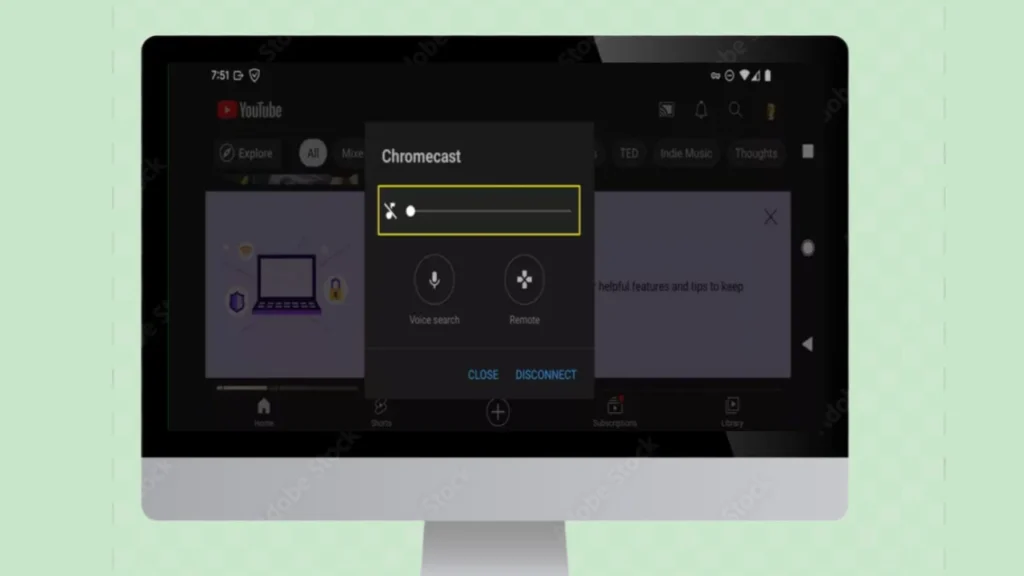
- #2. Update the Chromecast : Bring the Chromecast up to date. Update the Chromecast manually if the preceding step didn’t cause an update check to happen automatically after the reboot. The sound problem can be caused by an out-of-date or problematic firmware.
- #3. Check for an App Update : See whether there is an update available for the particular program that is giving you problems. There may be an issue with the app itself that impacts Chromecast’s audio output. Reinstall the app if there isn’t an update available.
- #4. Try a Different HDMI Port : Attach the Chromecast to a separate HDMI port on the projector or TV. The Chromecast or TV’s capacity to transmit sound may be interfered with by a specific issue with the port you’re using, for whatever reason.
- #5. Test the TV’s Input and Volume : To ensure the TV’s volume operates independently, try a different input on the device—that is, one other than the one the Chromecast is utilizing. If one of your other devices is the source of the audio problem, the next instructions will be ineffective.
To switch to TV mode or another input with an Xbox, Roku, or other device plugged in, press the Input button on your remote control, or use whichever button you have designated for that purpose. Proceed to the following step if you lack a different device to test the sound.
- #6. Test the Casting Device : Repeat Step 5 using the device that is doing the casting this time. Try disconnecting the Chromecast completely, restarting Chrome, and trying to play music without the cast feature, for instance, if that’s Chrome running on your PC.
You need to make sure the device conducting the casting has functional audio on its own, as you’ve previously checked the volume is cranked up on both the casting device and the receiving device, and the TV can produce audio without the Chromecast.
- #7. Restart the Casting App : Restart the app that is casting now that you are aware that the transmitting and receiving devices have functional audio. Whether it’s Chrome on your PC or Netflix or YouTube on your phone, the sound problem can be a transient glitch that can be resolved by restarting.
Make it close down by force, then let it a few seconds before trying to cast it once again.
- #8. Restart all Devices : Restart the Chromecast, the TV or projector that isn’t working, and the phone or computer that initiated the cast.
Tips : Restarting the latter two may be done quickly by unplugging them for ten seconds. Using the Home app, you can also restart the Chromecast by tapping and holding the Chromecast tile, then choosing options > More options > Reboot.
- #9. Reset the Chromecast : Give the Chromecast a reset. By doing this, the firmware will be installed again from scratch. If the issue is software-related, this is your last resort for solving it.
- #10. Contact Google : If your Chromecast is still not producing any sound, get in touch with Google. If the gadget is sufficiently new, the corporation may be able to verify that a remedy is on the way, or you may be eligible for a replacement.
Read More : Methods to Fix ‘Some privacy related extensions may cause issues on X.com’ on Firefox & Edge
Reasons Why a Chromecast Cannot Hear Audio
It might be challenging to troubleshoot a Chromecast that isn’t making sound since there could be many possible causes. The following are the primary causes of the lack of sound:
- The Gadget is Muted.
- A malfunctioning cable or port
- The Program is out-of-date (or there’s a bug/issue)
- Chromecast isn’t working well anymore.
Note: This troubleshooting guide only applies to Chromecasts that can transmit both video and audio; it does not apply to Chromecast Audio or Chromecast-integrated devices. Still, you may find some of these suggestions useful if you own one of those other gadgets.

