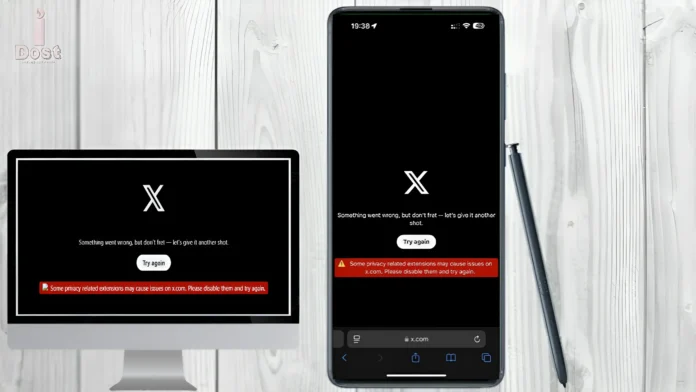The well-known social media site Twitter.com has just been redirected to X.com. This implies that any post URLs you have on Twitter.com will now open on X.com. However, users are now seeing “Some privacy related extensions may cause issues on x.com. please disable them and try again.” as the Twitter.com domain was transferred to X.com. When using Firefox to visit X.com, the message “Please disable them and try again” appears on the screen.
Users of Microsoft Edge are also seeing this problem in addition to those who use the Mozilla Firefox browser. Along with this error notice, there is a “Try Again” button on the screen, however it is inoperative. The good news is that by following the instructions listed below, you may quickly resolve this X.com issue.
The error message that shows on the screen when using the Firefox browser to visit the old Twitter website, X.com, is seen below.
"Something went wrong, but don’t fret – let’s give it another shot.",
"Try again",
"Some privacy related extensions may cause issues on x.com. Please disable them and try again".
#1. How to Rectify Certain extensions pertaining to privacy could give rise to problems on x.com. “Please disable them and try again.” Issue with Mozilla
This error message is not shown to users of the iPhone or Android versions of the X App. This is a bug exclusive to the Firefox and Microsoft Edge browsers alone.
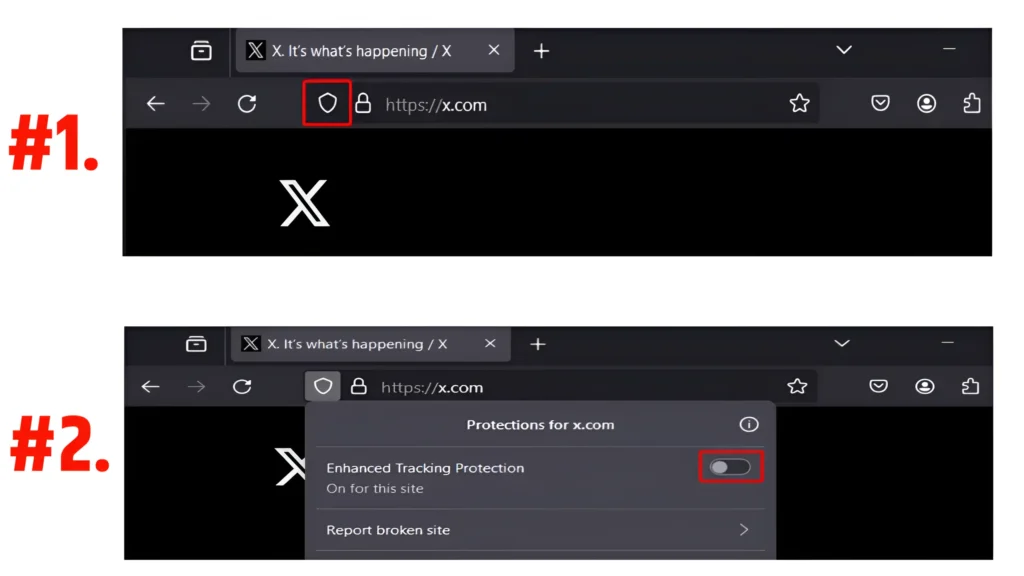
- Turn off Firefox’s Tracking Protection for X.com.
- To disable Firefox’s improved tracking protection:
- Use your Firefox browser to open X.com.
- Press the Shield Icon (🛡) located in the Address Bar.
- Turn off the toggle Press the Next button to activate the enhanced tracking protection.
You should now Refresh on the X.com tab after turning off the toggle. At this point, X.com will load in your Firefox browser without displaying any problem warnings.
Read More : The 5 Ways to Fix Blurry Pictures on Your Phone.
#2. Disable your VPN.
It’s likely that you may get this error notice while trying to visit X.com if you are using a VPN in Firefox or Edge. You now need to exit the VPN that is open in your browser. Next, try restarting your browser to check whether X.com is still displaying the problem message.
#3. Turn off Microsoft Edge’s tracking protection.
You need to disable tracking protection if you are using an Edge browser to visit X.com. You may quickly disable tracking protection in the Edge browser by following the instructions shown below.
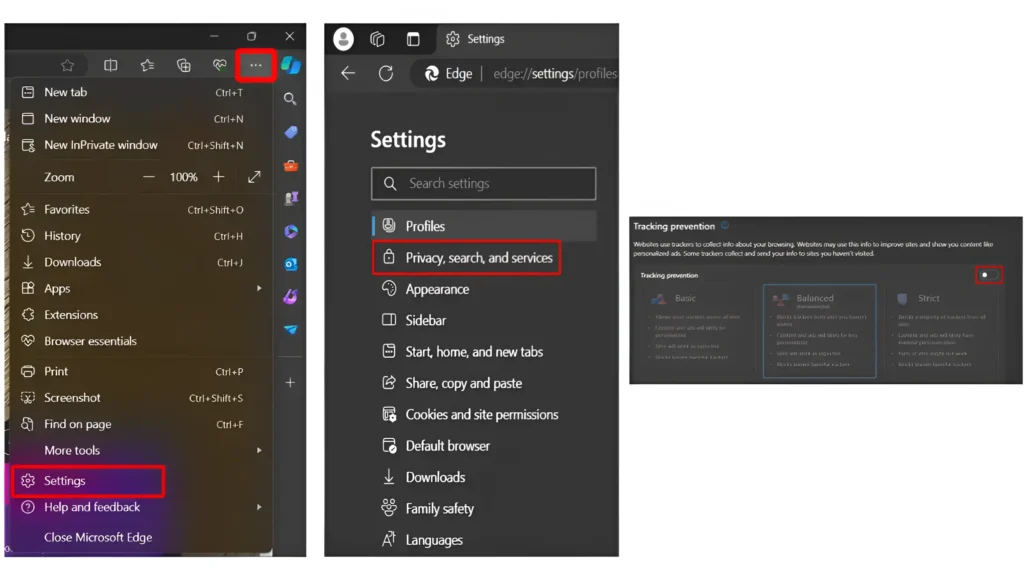
- Press and hold the Three Dots (•••) in the top right (Alt + F) to access the Settings menu.
- In the Left Menu Panel, click Privacy, Search, and Services.
- At this point, Disable Toggle Next to Tracking prevention.
You should now Refresh on the X.com tab after turning off the toggle. X.com will now open in your Edge browser without displaying any problem warnings.
#4. Turn off every extension
There are a lot of these kinds of websites on the internet that won’t open with browser extensions. Following the redirection from Twitter.com to X.com, several users are experiencing various issues. You should immediately Deactivate all of your browser’s extensions if the issue persists even after you’ve tried all of the aforementioned solutions.
I hope this post was useful to you, and that the error “Some privacy-related extensions may cause issues on x.com” has been resolved. “Please disable them and try again“. error message shown in the Edge and Firefox browsers.