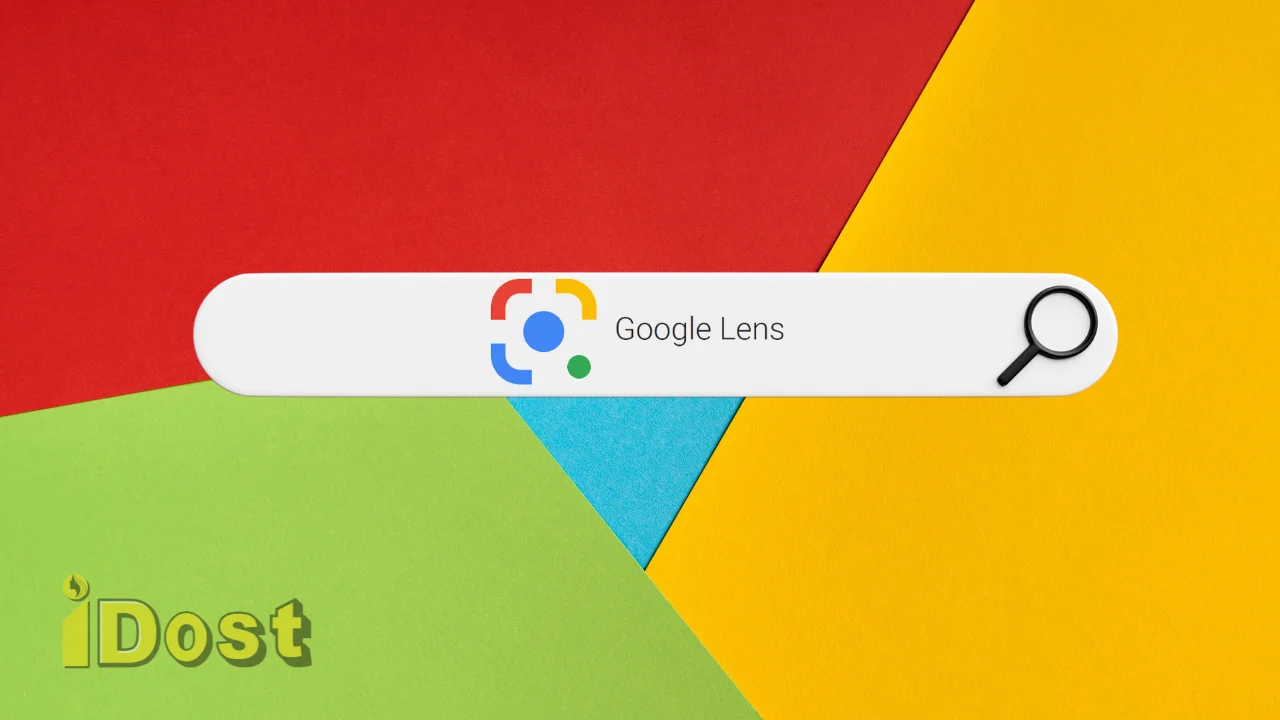We’re going to learn “How to Use Google Lens on iPhone” devices in addition to discussing Google Lens. This will guarantee that, when needed, we can utilize it efficiently.
This article shows you How to use Google Lens on iPhone to control Google’s search engine directly.
On iOS, you can use Google Lens on pictures you’ve already taken.
For photos on Your phone that you want to use Google Lens, Follow these steps. That’s why you need the Google Photos app.
- Choose A Picture after opening Google Photos.
Give Google Photos permission to view your photos if first time you use the app. It's necessary.
- Go to the Menu and Choose Lens.
- Adjust the pick if you need to so Google Lens can focus on a certain part of the picture.
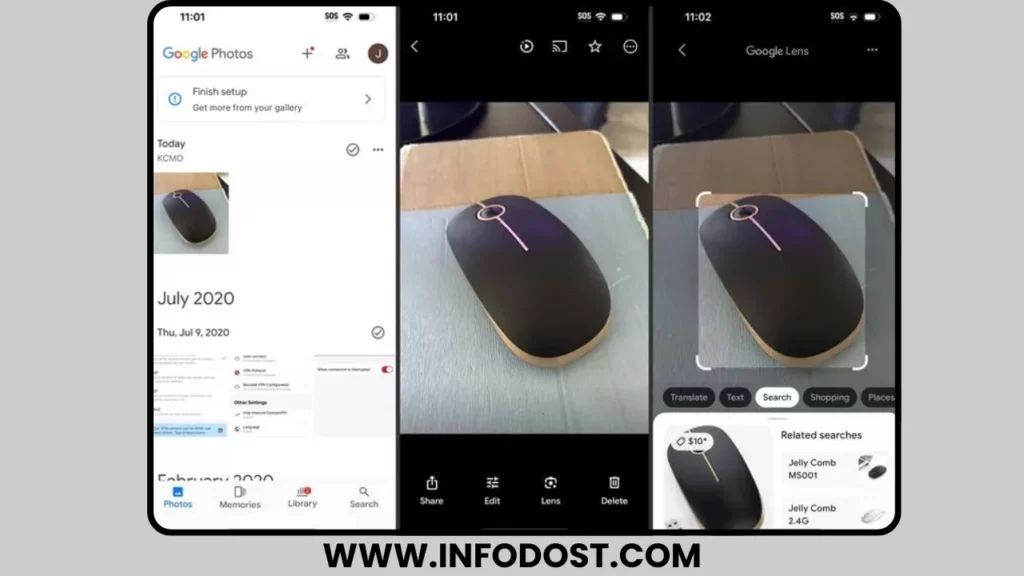
- Below the image are buttons that you can use to search for images that like the one that is now shown, translate or copy text from the image, and do a lot more.
How to Use Google Lens With Your iPhone Camera
Google Lens can provide you with information on everything you direct your iPhone camera at. Since Lens is not a part of the Camera app, in order for these instructions to function, you must open the Google app.
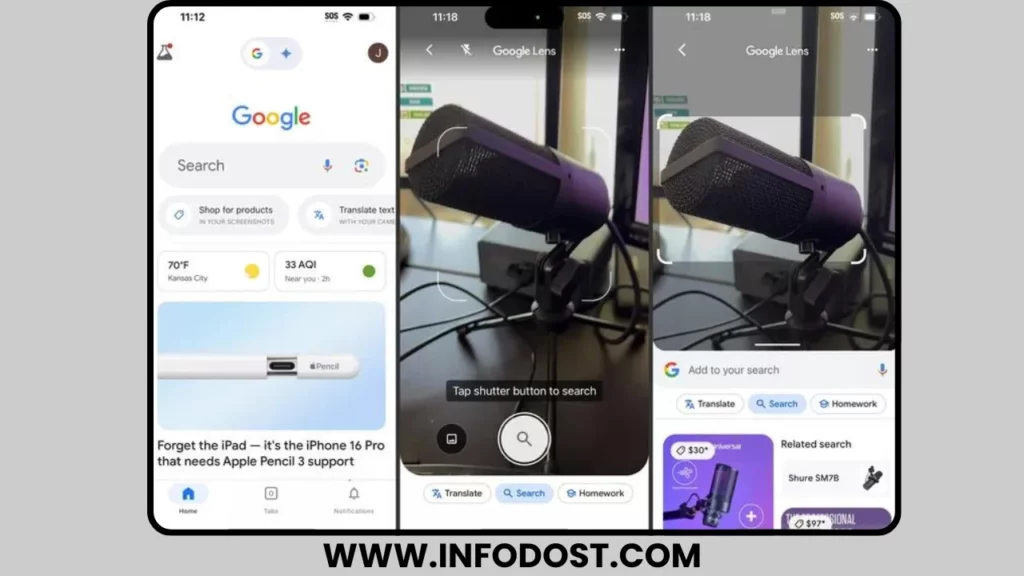
- Simply open the Google app and tap the button that looks like a lens to the right of the search bar.
- After pointing your camera at something, press the shutter button to take a picture.
If this is your first time using this app, tap the camera button at the top and then tap OK to let Google use your camera.
- Modify what Google Lens does by tapping on one of the buttons below the picture. Any text in the picture, for instance, will be translated by Translate.
The steps for using Google Lens on an iPhone
That’s right, Yes, Google is capable of recognizing text, faces, places, and physical objects. The app will identify spaghetti squash when you aim your camera at it and provide you with recipes, nutrition information, and expert cooking tips so you can prepare supper with it.
Google will offer to add the date to your calendar and assist you in finding a location to purchase tickets if you aim your iPhone camera at a show poster. In your yard, what type of plant is it growing? Google Lens’s plant name recognition capability allows it to inform you.
Google will provide you with brief information and trivia whenever your phone detects a well-known website. Lens is able to identify sculptures, buildings, and artwork.
Google Lens, for example, may be used to copy and paste information in difficult-to-reach locations, such as the serial number inside your refrigerator, which you’ll need to buy parts or make service calls.
Additionally, Google Search allows you to shop. Not only can Google provide you with the locations of stores selling furniture, clothing, shoes, appliances, electronics, and home décor, it can also provide reviews for related products.
The Google or Google Photos apps may be used on iOS devices to access this functionality. The app you use to launch Lens should allow both scanning an existing photo from your phone and taking a fresh one and having Lens ready to go instantly.
FAQ
Then how do I stop Google Lens from working on my iPhone?
Removing Google Lens from your iPhone is the best way to stop using it. To prevent iPhone from utilizing Google Lens, remove Google, Google Photos, or both.
What other apps are there for the iPhone that work like Google Lens?
I’m not aware of any iPhone app that can do all the functions that Google Lens can. Conversely, Live Text allows you to move text from an image or your iPhone’s camera to another location. Applications such as Adobe Scan may also be used to scan and save text from photos. Google’s reverse image search will provide details and the sources of a picture.
I really hope you found my post on “How to Use Google Lens on iPhone” to be very helpful. If you have any queries or recommendations, do let us know in the Comment section below. Kindly remember to share this information on your social media accounts.