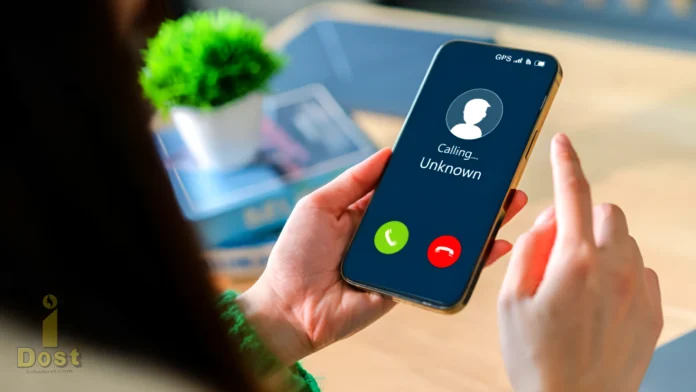Are spam calls causing you any difficulty too? Do not worry! Nobody is alone with you. Calls about credit cards and discounts are among the many that people get on a daily basis. Stopping all of these unknown calls on your Android phone only requires a single click. Including Samsung numbers, this tutorial explains How to Block Unknown Numbers on Android.
You can protect your data and avoid unwanted calls by blocking unknown numbers. You may ban all calls from unknown numbers on an Android phone by using the Google Phone app. Let’s examine How to Block Unknown Numbers on Android, such as Samsung ones.
How to Stop Unknown Calls on an Android Phone
On an Android phone, the “Phone by Google” app will block the number if it’s not in your contacts list. Only “unknown” numbers—that is, numbers that don’t appear on caller ID—are blocked by this function.
While you may not know the number calling, it will still show up on your Caller ID. To do this, just follow these steps.
To Block all Incoming calls from Unknown people on your Android phone using the Google phone app:
- Open the Google Phone app and Press the three dots (⋮) in the upper right corner.
- Click on Settings.
- Press the “Blocked” button.
- Flip the switch on Next to “Unknown,” flip the switch to “Block calls from unknown callers.”
Now It’s over! Your Android phone will no longer get calls from Unknown numbers.
Read More : On Android, How to Turn On or Off NFC?
The steps to Stop Unknown calls on a Samsung phone
For those who own Samsung Galaxy phones, there is excellent news. The Phone software that is included with Samsung Galaxy phones allows you to block unknown calls as well. Here are the steps to do this.
To instantly stop all calls from Unknown numbers in Samsung:
- On your Samsung phone, Open the Phone app.
- On the Keypad Tab, Press the three dots (⋮) in the upper right corner.
- Click on “Settings.”
- Click on Block Numbers.
- Turn the switch on Press the button next to “Block Calls from Unknown Numbers.“
That’s it! You won’t get calls from unknown callers on your Samsung Galaxy smartphone.