Some devices have unblur features built in, and some websites and apps can also make pictures less Blurry or even almost clear.
Don’t let your memories get blurry anymore! With smartphone cameras, it’s easier than ever to capture the right moment, but getting blurry pictures can be a pain. Relax, because I’m about to show you How to Fix Blurry Pictures on Your Phone. Improve your shooting skills by learning how to easily fix blurry photos.
How and why pictures get Blurry
Images can become blurry for a number of different reasons, including the following:
- The moment the picture is taken, your hand shakes.
- The thing you’re shooting is moving around in the shot.
- You have the camera too far zoomed in to get a clear picture.
- Automatic focus is not working because the lens is dirty.
- The camera app isn’t working right.
How to Fix Blurry Pictures Taken From a Smartphone
Here are a few ways to fix a blurry picture:
- Use a special app that can fix blurry pictures. Most photo editing apps have a sharpen feature that you can change with a simple slider bar while you watch the picture get clearer.
- You can send the picture to an online AI service that fixes blurry photos. I’ve used a few of them and found VanceAI, neural.love, Let’s Enhance, and MyEdit to be some of the best.
For the first few pictures you clear up, these services are free.
- Use the one that came with your phone to get rid of the blur.
To fix the blur, open the picture in the Photos app on your iPhone, tap Edit, and then choose the Sharpness tool. Change the amount of sharpness to see if that helps.
On Google Pixel 7 and later, you can get a similar tool through the Google Photos app. Start by opening the picture. Then, go to Tools > Unblur. Set the intensity scale to the amount of blurring you want.
You can use this method on any picture you open in the app, even if it wasn't taken on a phone that works with it.
- If you took the picture with Live Photos (iPhone), Top Shot (Pixel), or Motion Photo (Samsung), choose a better one.
No matter what your phone’s feature is called, it takes multiple pictures instead of just one. If one of them turns out blurry, you can choose a better shoot later.
Read More : Instructions on How to Use Google Lens on iPhone.
How to choose a better frame that should be clear:
- iPhone : iPhone users should select the picture they want to edit, tap the Live Photos button (the circle inside a circle), move to the frame they want, and then tap Make Key Photo.
- Pixel: Touch the picture, and then tap Shots in this photo series. Find the picture you want to keep, and then tap Save copy.
- Samsung: Go to View > Motion Photo > Frame > Screenshot. Then, tap the button that says Screenshot from the menu.

To get rid of blur in a picture, download Remini. As this is a Desktop and Mobile App program, you’ll need to send the picture to your computer to be fixed. However, I’m still listing it here because it’s a great choice because of the unique features it offers.
Once you add the blurry picture to the program, you can choose from different sharpening models based on the type of blur you want to get rid of. Some of these choices are Standard, Out of Focus, Motion Blur, and Too Soft.
Note : The cleaned-up pictures will not have a watermark if you don't Watch Ads video for download the enhanced photo or image from this app.
How to Keep Your Pictures Clear or enhanced from Being Blurry
Do the following steps to stop your phone from getting blurry pictures:
- The lens should be cleaned.
- Better light for shooting.
- Clean out the Camera app’s cache.
- Avoid your zooming.
- Focus on holding your phone and the person still.
I really hope you found my article on “How to Fix Blurry Pictures on Your Phone” to be very helpful. Please use the Comments section below to let us know if you are experiencing any issues with Fix Blurry Pictures on Your Phone. Kindly Share this content to your social media accounts.

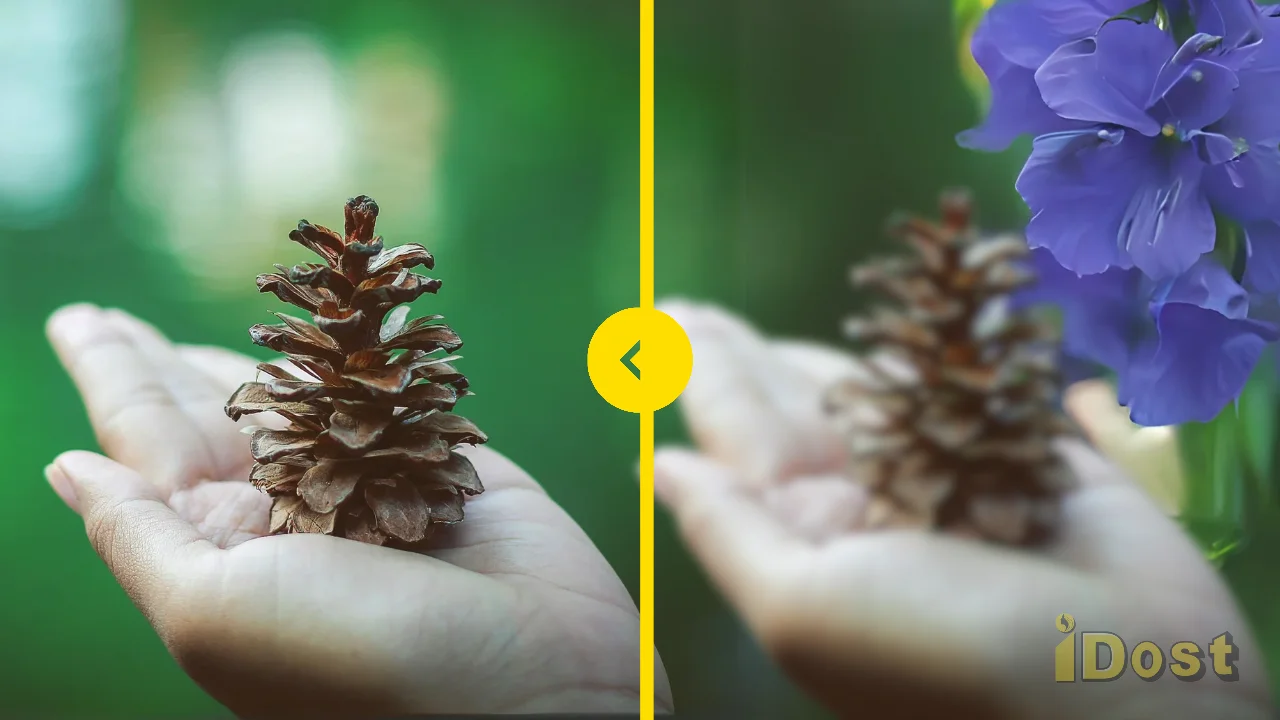
5g
5g
Hi 👋 5g
Asala muyalakum
Dhirajkumar