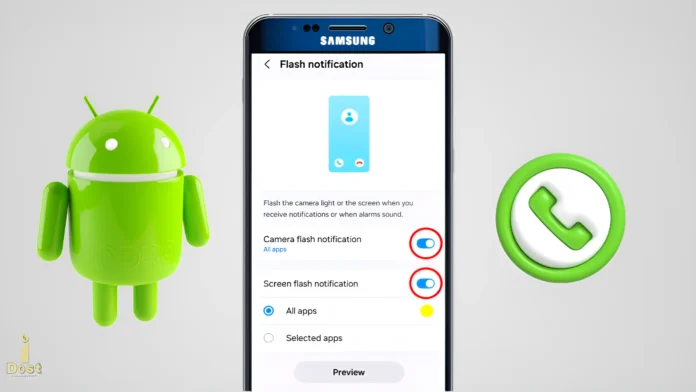When you get a call, message, or other alert, your Samsung phone’s Flash Notification feature lets you know about it via the camera flash. This function is helpful if your phone is on silent or if you’re in a loud place or conference. Examining “How to Turn ON or OFF Flash Notification on Samsung” can help us.
When an application, text message, or call comes in on a Samsung phone, the camera flash will begin to flicker. This is known as the flash notification option. The good news is that Samsung offers its consumers both a camera flash notice and a screen flash notification. Stated otherwise, the screen will blinked in sync with the flash.
How to Turn On Flash Notification on Samsung Phones
Turn on Flash Notification on your Samsung phone right away if your Android phone is silent a lot and you don’t want to miss any vital calls or texts. Turning this function on is quite easy. To do this, follow the steps below:
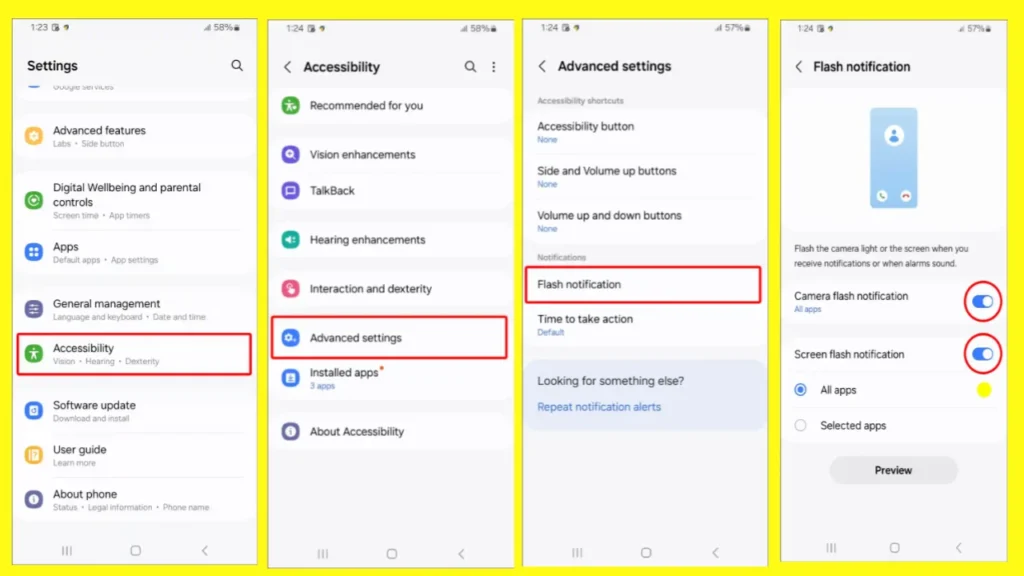
- Go to your Samsung Galaxy’s settings.
- Find Accessibility and tap it.
- Press the “Advanced” button.
- Click on Flash Notification.
- Flip the switches turn on to Camera Flash Notification and Screen Flash Notification both the way up.
That’s it! Your Samsung phone will begin to display both screen and LED alerts if you follow these instructions. When there’s a call or message, both the phone screen and the camera flash light will blink.
How to Turn Off Flash Notification on Samsung Phones
If Flash Notification is turned on in your Samsung phone and is getting in the way, you can easily turn it off. To do this, follow the steps below:
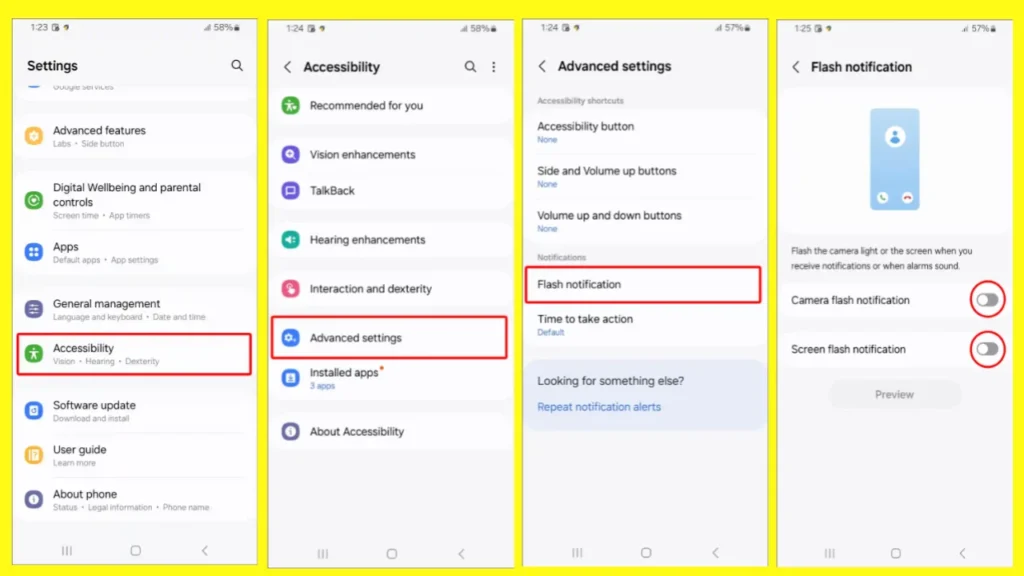
- Go to your Samsung Galaxy’s settings.
- Find Accessibility and tap on it.
- Press the “Advanced” button.
- Click on Flash Notification.
- In the box next to Camera Flash Notification and Screen Flash Notification, flip both Switches Turn off.
That’s it! Your Samsung phone’s Flash Notification feature has now been disabled. This implies that the screen and camera will not flicker when you get a call or message. You may disable Flash Notification on any Samsung phone in this way.