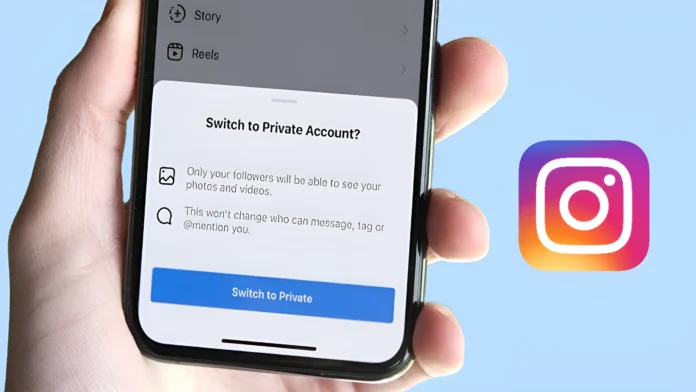People usually want everyone to be able to see their Instagram account, but there are times when they need to hide it from everyone else. You can hide yourself from the public for a while on Instagram if you want to. Here are the steps you can take to “Switch Your Instagram Account from Public to Private“.
You can choose who can see your Instagram stories and posts in private account mode. In other words, people who have been added by the account owner and are allowed to see it can only see posts, stories, and following lists:
#1. How to Switch Instagram Account from Public to Private
When you make a new Instagram account, it is made public right away. You can also change it whenever you want. If you have an Android or iPhone and want to make your personal or business Instagram account private, read and follow these steps.
To Make Your Instagram Account Private From Public:
1. Make sure your Instagram App is Update and Open it on your phone.
2. Go to your Profile and Tap on the Three Lines in the Upper Right Corner.
3. Go to “Who Can See Your Content” and Tap on “Account Privacy.”
4. Click on Switch Toggle Next to go to your private account.
5. Press the “Switch to Private” button.
Your Instagram account will change from public to private as soon as you finish the steps above. People who aren’t following you on Instagram won’t be able to see your pictures, videos, or stories.
Read More : Install WeChat on Android in 4 Easy Steps
#2. Here’s How to Change your Instagram Account from Public To Private on your computer
Following these steps will help you hide your public Instagram account if you use Instagram Web on your computer, laptop, Mac, or PC browser instead of the Instagram app.
To Make Your Instagram Account Private on a PC:
#1: Go to https://www.instagram.com on your Computer’s Web Browser.
#2: Click on “More” in the bottom left corner and then click on “Setting“
#3: Click on Account Privacy next to “Who can see your content.“
#4: Toggle Switch Next to the Private Account button.
#5. Click the “Switch to Private” Button.