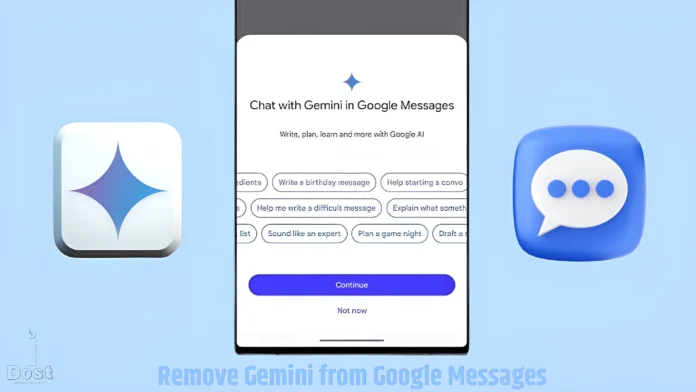Tech firms are integrating AI into their businesses as it takes on enormous forms. In the same order, Google Messages, the default messaging software for Android, also debuted Gemini. Gemini shows up in the Google Messages app as a star bubble.
However, this Gemini Bubble Symbol distracts a lot of people, therefore they wish to turn it off in the Google Messages app. Although this Gemini Bubble was inaccessible when it was introduced to Google Messages, it is now easy to deactivate it. How to get rid of the Gemini bubble symbol from Google Messages on Android phones, including Samsung phones, is covered in this post.
#1. What does the Google Messages App’s Gemini mean?
The AI chatbot and assistant Gemini (previously Google Bard) has been integrated into Google Messages, the default messaging app for Android. The primary goal of incorporating Gemini AI into Google Messages is to improve consumers’ messaging experiences.
Gemini, Google’s AI assistant, may be used to compose content, generate ideas, and modify messages in the Google Messages app. But in order to utilise Gemini, you must enable RCS Chats in your Google Messages preferences. Updates to the Google Messages app immediately activate this function, which is totally free.
#2. Methods for Remove Gemini from Google Messages on Android
Many users would rather disable Gemini AI in Google texts than utilise it, even if it helps users come up with creative and visually appealing texts. You can deactivate Gemini in Google Messages by following the instructions below.
On your Android phone, To Turn off the Gemini Bubble Symbol in the Google Messages app:
- Update the Google Messages app on your phone and launch it.
- Press the Profile Icon in the Upper Right Corner.
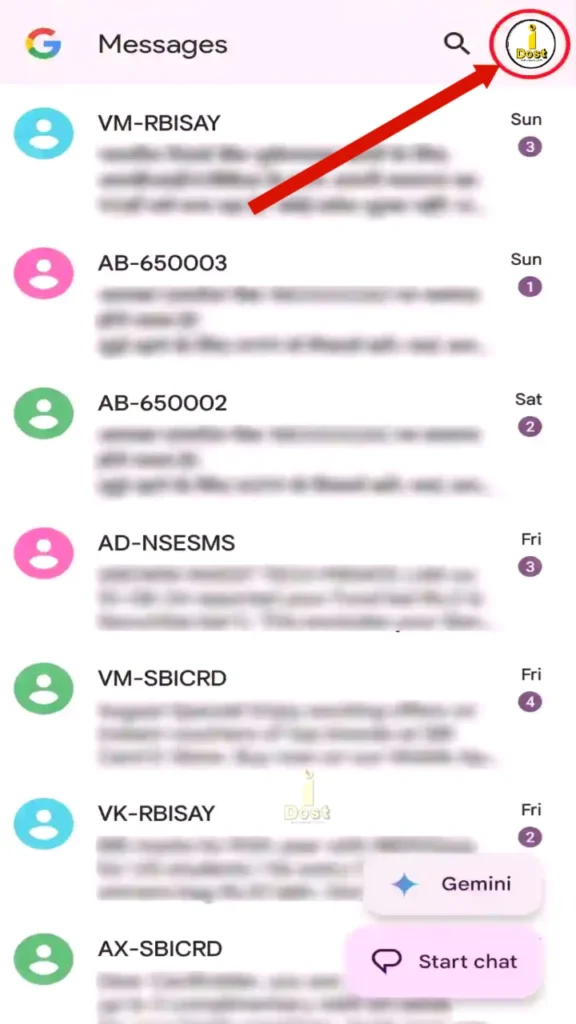
- Press on Messages Settings.
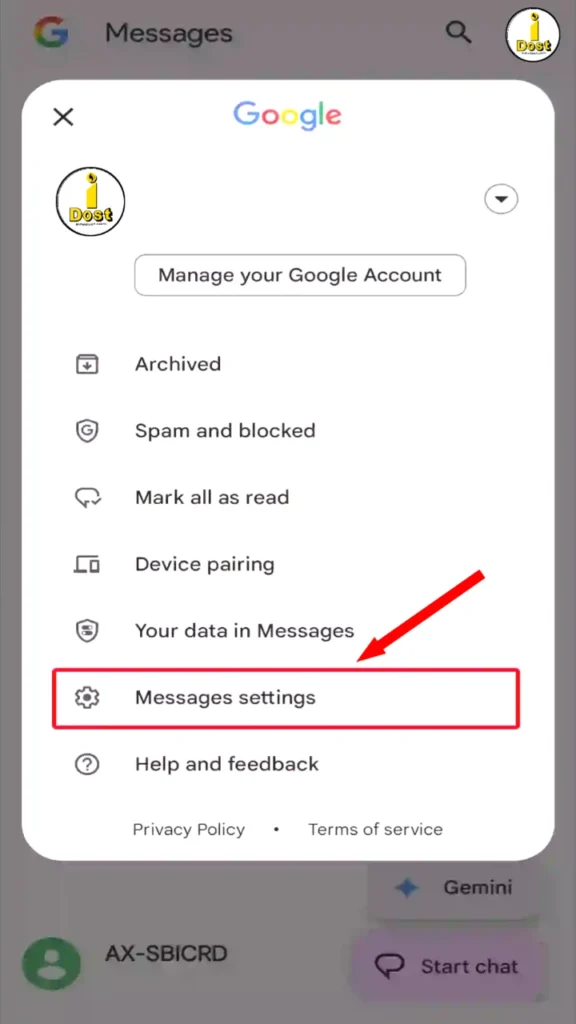
- Press the General Button.
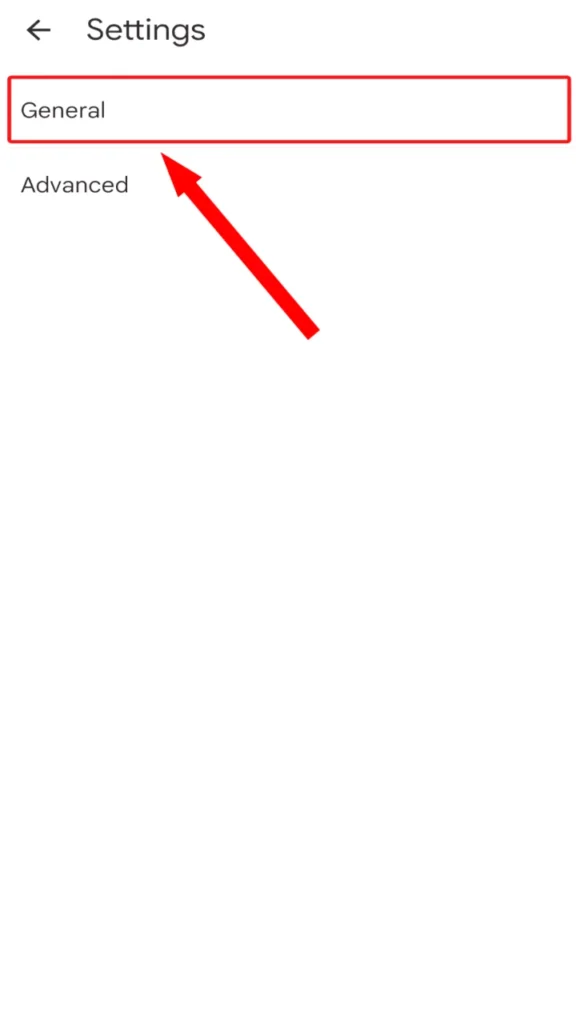
- In Messages, Tap Gemini in Messages after Scrolling Down.
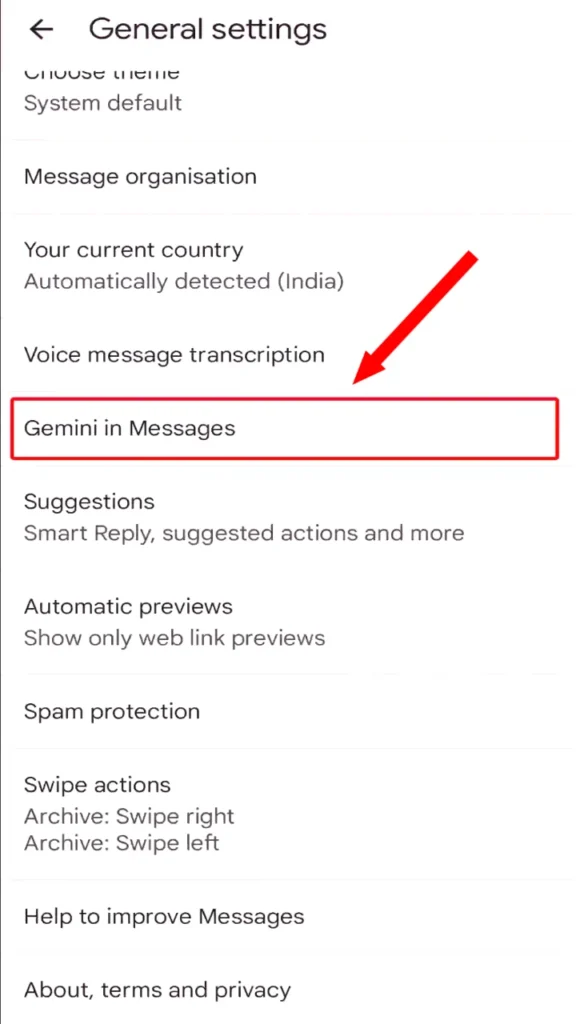
- Disable the Switch next to the “Show Gemini” Button.
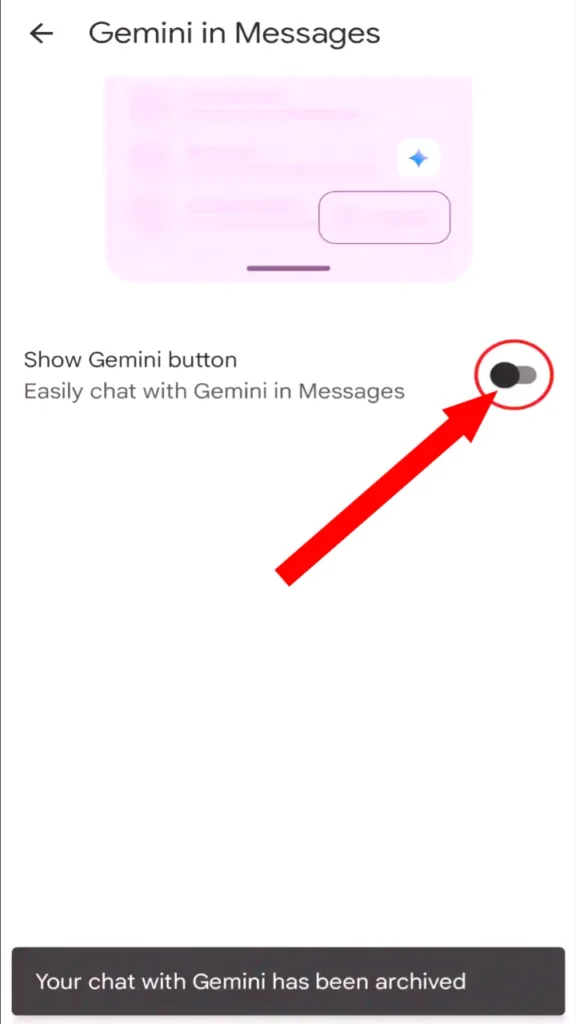
And that’s it! Following the completion of the aforementioned procedures, the Gemini bubble symbol will vanish from the Google Messages application. You are now able to compose messages on your own without the assistance of AI.
Read More : 5 Best Ways to Fix Android’s Google Maps Keeps Stopping
How to Turn On Gemini in Android’s Google Messages
Although Gemini is Turned on by Default in Google Messages, you may restore Gemini AI in the Messages app by following the Steps below if you have already turned it off and would want to Turn it On again.
On your Android phone, Turn On Gemini in the Google Messages App by:
- Update the Google Messages app on your phone and launch it.
- Press the Profile Icon in the Upper Right Corner.
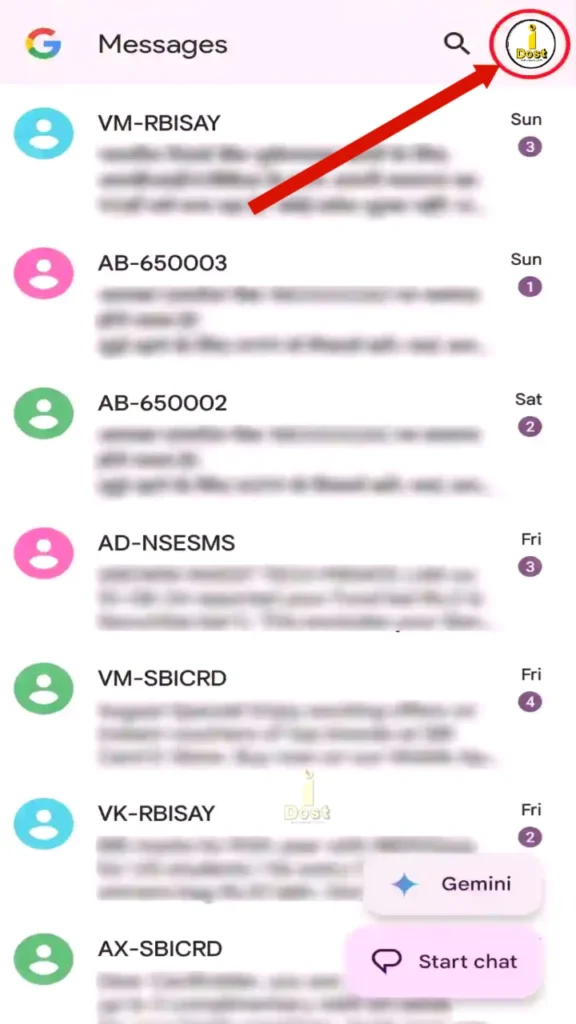
- Press on Messages Settings.
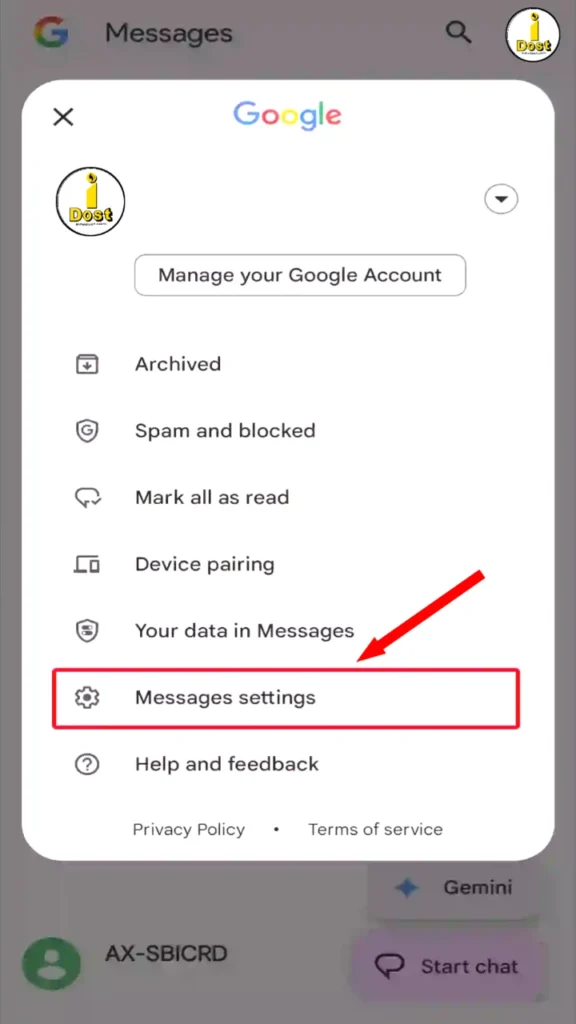
- Click the General.
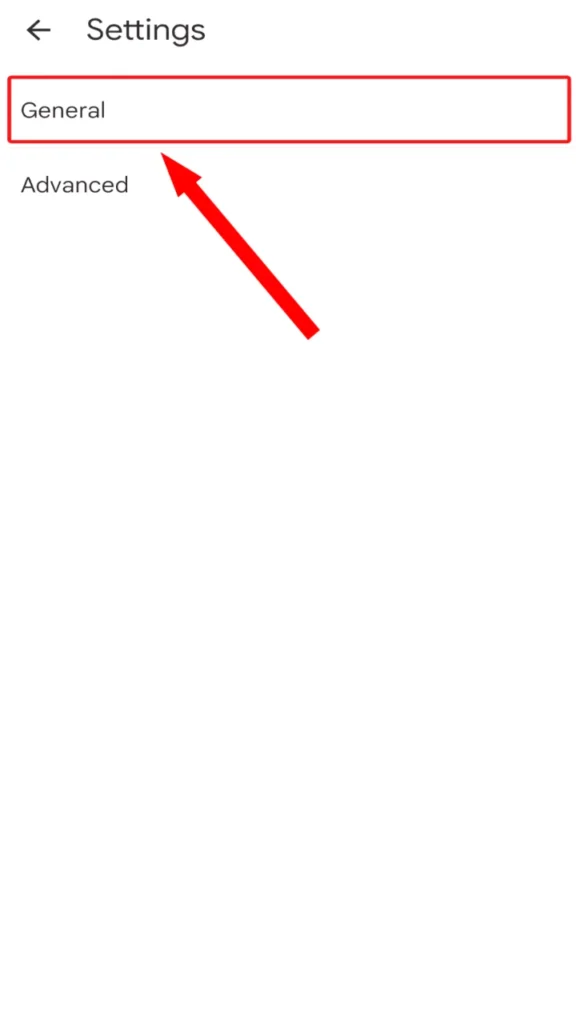
- In Messages Setting, Tap Gemini in Message after scrolling down.
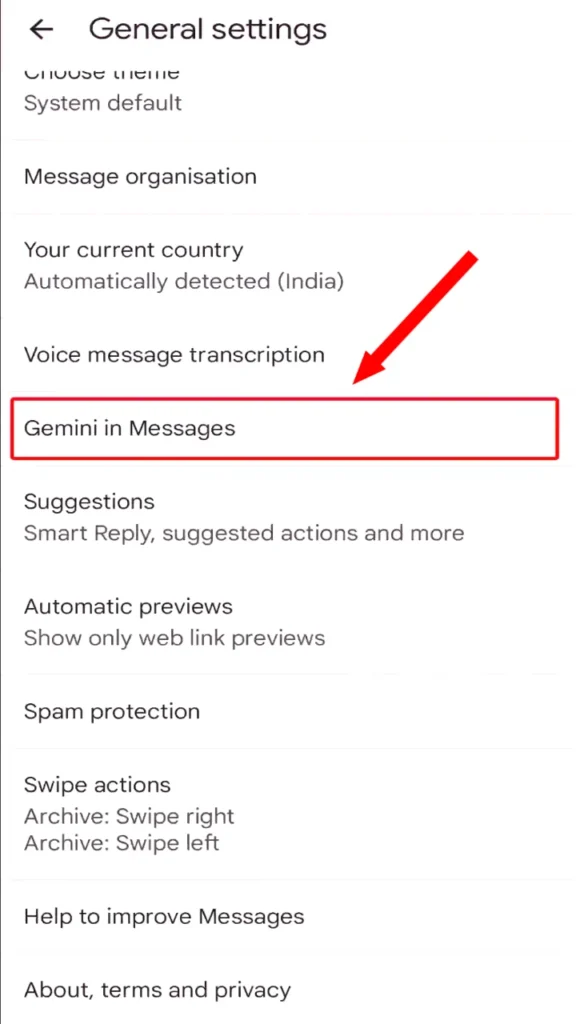
- Switch the toggle on Click Next to Display the Gemini Button.
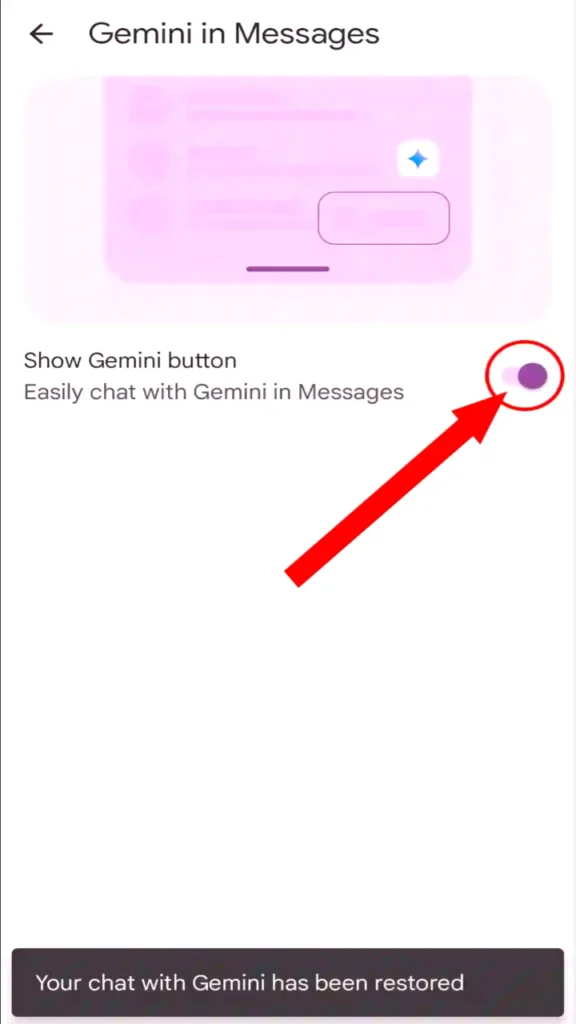
And that’s it! The Google Messages app on your Android phone will now display the Gemini AI button once again. You may now compose messages using Gemini AI once again.
FAQs
What function does Gemini do in Google Messages?
Answer: Within the chat interface, Google Messages’ Answer Gemini assists users with message draughting, reply writing, question posing, planning, and idea generation.
In Google Messages, Is it Possible to Disable Gemini ?
Answer: Absolutely! In Google Messages, the Gemini button may be disabled. Use the Google Messages app to do this, then choose Profile Picture > Messages settings > General > Gemini in Messages > Toggle the “Show Gemini Button” off.
I really hope this Article has been of great use to you. And now you know “How to Turn off Gemini from Google Messages.” Please leave a Comment letting us know if you encounter any issues. Kindly Share this post to other.