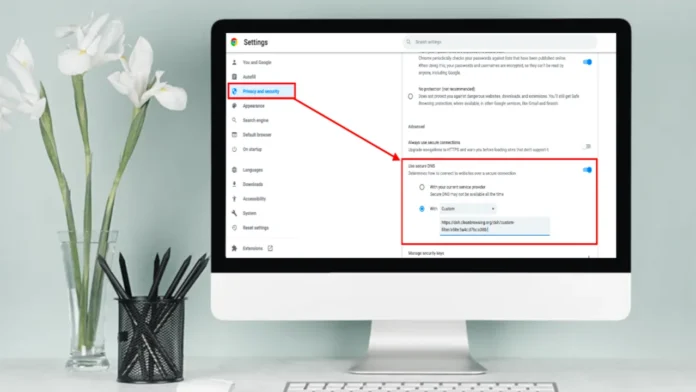If you use Chrome, your browser has a tool called Secure DNS that turns domain names into IP addresses. This makes it easy to find websites on the Internet. While you’re browsing the web, it makes you safer and more private.
A lot of computers automatically use DNS over HTTPS. And when you join a VPN, your computer starts to use the DNS of the VPN to do DNS searches. In this case, the browser’s built-in DNS will work around your VPN’s DNS, making it more likely that your DNS will leak.
You should turn off the built-in safe DNS tool in your Chrome browser if you are also having DNS issues on your computer. There are steps in this guide on both your phone and computer to turn off Secure DNS in Chrome.
How to Stop Chrome Browser’s Secure DNS
#1. On an iPhone or an Android
If you use Chrome on your Android or iPhone, the built-in DNS feature can help protect you from threats like DNS phishing and make your Internet experience better overall. But if you want to turn it off, just follow these steps.
To Turn Off Secure DNS in Chrome Mobile:
- Open the Google Chrome App and Tap the Three Dots in the Upper Right Corner.
- Click on Settings.
- Click on Safety and Privacy.
- Find “Use Secure DNS” near the bottom of the page and Click On It.
- Uncheck the box next to Use Secure DNS.
Goodbye! The built-in DNS tool of Chrome on your phone has now been Turned Off.
Read also: How to Enable Pixel Material You Theme on Chrome and Firefox Browser
#2. How to Turn Off Chrome’s Secure DNS on a PC
There is an easy way to Turn Off Chrome’s Secure DNS if you want to use a VPN properly on your laptop, computer, or Mac that runs Google Chrome. Just do what’s written below to get this done.
To Turn Off Secure DNS in Chrome for desktop:
- To begin, Open Chrome and Go to chrome://settings/. To quickly get to settings.
- Go to Privacy And Security and Click on Security.
- Turn Off The Toggle To use Secure DNS, click the “Next” button.
That’s all! It’s over. Now Secure DNS has been turned off in your desktop Chrome browser.