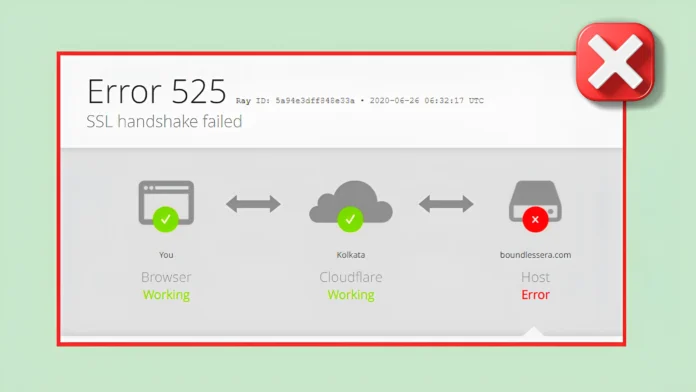Has the SSL Handshake Failed for you? A person who is not very tech-savvy may find the phrase “SSL handshake” confusing or inappropriate. If you are in such situation and have no idea What causes SSL handshake failure in Chrome? & you don’t know that “How to Resolve the SSL Handshake Failure In Browsers STEP-BY-STEP” with continue reading.
In addition to explaining what an SSL handshake is, we will also cover the reasons behind this mistake and how to resolve it in this post.
An SSL handshake: What is it?
The shared algorithm, certificate exchange, and algorithm agreement are all part of the SSL (Secure Sockets Layer) handshake. Thus, a properly designed procedure that aids in encrypting client-server communication using cryptographic keys is known as the “SSL handshake.” Using one of the two shared algorithms that the client and server mutually agreed upon, these keys are sent between them. Therefore, the error “SSL handshake failed” appears if there is a problem in this process.
What Causes SSL handshake failures?
An SSL Handshake Error, also known as Error Code 525 Occurs when the two endpoints are unable to establish a secure connection. This can happen due to several issues, which might be on the server side or the client side. If you are experiencing this error, there is not much to worry about and no matter what’s causing it, we’ll help you fix it in no time. Let us now discuss some ways in which you know that “How to fix SSL handshake error in Google Chrome?“
How do I Fix SSL Handshake Errors on Firefox?
You only need to follow a few steps to resolve “How to resolve ‘SSL peer handshake failure’?” on your own, taking care of any potential problems along the way.
#1. Verify the SSL Setup
Check to see if the client and server can support the most popular SSL versions and cipher suites.
- Update SSL Versions: Because SSL versions 2.0 and 3.0 are out of date, they should be disabled as soon as feasible.
- Configure Cipher Suites: Since an antiquated or ineffective cipher may result in handshake problems, configuring and updating the ciphers is another way to fix this mistake.
#2. Verify the date and time on your system.
We strongly advise you to try adjusting the date and time on your PC before attempting any other fixes for your SSL handshake fault. It may seem silly, but for the majority of individuals who encounter this kind of issue, this works. Don’t undervalue the power of your system’s date and time settings, as they may be incorrect for a variety of reasons.
The following is What is an SSL handshake timeout, and how a Windows user can reset the time and date:
- On the “Windows” button, Click.
- After typing “Date and Time Settings,” Select the appropriate option.
- Toggle the “Set Time Automatically” option if you want the time to be set automatically.
- To manually set the time for any other purpose, or if you are using a VPN, Click on the option to “Set The Date And Time Manually.”
On Mac, the same can be done by navigating to ‘Menu’ and then to ‘System Preferences’. You will find similar settings for all other Operating Systems.
#3. Configure and Update Browsers
Sometimes, the client’s browser configuration is the problem.
- Update Browser: Because earlier versions of your browser may not support the most recent SSL protocols, you should make sure that it is up to date.
- Clear Browser Cache: If you haven’t cleared your browser’s cache, you may occasionally encounter an SSL problem. Therefore, it is recommended that you delete the cache in your browser and try again.
- Verify The Browser’s Settings: Making sure the browser settings are set up correctly to support SSL connections is another way to fix this problem.
#4. Turn Off any Recently Installed Extensions or Plugins.
The majority of browser extensions and plugins are created by unidentified developers and may include harmful code. Therefore, try removing it and cleaning your cache and cookies if you recently installed one of those and have been getting the SSL Handshake Issue. Once you’ve done that, see if you can now create a secure connection by trying to access the same website again.
Users of Chrome can Remove the Extension by taking the actions listed below:
- In the Upper-right Corner, Click the Three Vertical Dots.
- Select “Settings.”
- Choose “Extensions.”
- Click Uninstall after selecting the Recently Installed Extension.
- Verify if the Certificate has Expired.
Read More : How to Use Instagram Story Shake to Reveal
Simply trying to reach a website without a valid SSL certificate may be the cause of the handshake problem. To verify your SSL certificate, use our free SSL Certificate Checker tool.
In Summary:
We’ve covered some of the best Fixes For The SSL Handshake Issue, which might be caused by system settings or the browser. Usually, the problem is Resolved By Changing The Time And Date Settings or by Clearing The Problematic Browser Extensions.