It began as an option to SMS, but now it’s the world’s most popular messaging app for phones. Families, friends, coworkers, companies, and other people we work with often call and text us every day! Your data will get full quickly if you keep using apps, so cleaning them out regularly is important for all of them. What if you delete important texts from your family groups or the work chat all of a sudden? It makes me wonder why I did that in the first place.
Don’t worry too much; here’s how to fix your issue. Read this piece all the way through to find out how to GetSMS that deleted WhatsApp texts. Yes! It will help you with your problem. Let’s start.
Tips on How to Get Back Deleted or Lost WhatsApp Messages
Whether you remove a message by accident or a message goes missing from your chat, you can get it back. There isn’t a straight built-in tool in WhatsApp to help you get back deleted or lost messages, but there are still a few ways you can do it.
The following are some of the best ways to get back WhatsApp texts that you have deleted or lost.
How to Get Back Lost or Deleted WhatsApp Messages on an Android Phone
Here are the steps you need to take:
Step 1: On your Android phone or tablet, open WhatsApp.
Step 2: Go to “more options” > Go to Settings > Chats > Back up Chats.
Step-03: Choose a google account, so that your chats are backed up to, or else you can also make a private backup
Step 4: Click “Backup” to save your copy.
Step 5: Take off and reload WhatsApp. Sign in with the same phone number and Google account.
Step 6: Once the repair process is done, tap “next.” Your chats will then be shown after setup is done.
How to Get Back Lost or Deleted WhatsApp Messages on an iPhone
To get back the lost texts, do what’s written below.
Step 1: First, make sure that there is an iCloud backup in your WhatsApp by going to Settings > Chats > Chat Backup.
Step 2: Once you know when the last backup was made, remove WhatsApp and restart it.
Step 3: Open the app and make sure your phone number is correct.
Step 4: Do what it says to do to get back your chat information.
Take note:
You must have iCloud Drive turned on and be logged in with the Apple ID you use to get into iCloud.
There should be at least 2.05 times as much free room in your iCloud account and on your phone as the size of your backup.
The return phone number must be the same as the backup number.
Because backups are linked to specific phone numbers, you can’t get back the chat logs from another WhatsApp account. However, you can back up multiple WhatsApp accounts with the same iCloud account.
How to Get Back Lost or Deleted WhatsApp Messages from a Google Drive Backup
Here are the steps you need to take:
Follow these steps to make sure your new Android phone is linked to the Google Account that has your backup.
Step 2: Verify your phone number after installing and opening WhatsApp.
Step 3: When asked, press “Restore” to get back to your Google Drive chats and files.
Step 4: When the repair is done, press the “NEXT” button.
Step 5: Once restart is done, you’ll be able to see your conversations. Once your conversations are back, WhatsApp will start to restore your media files.
Note: If you install WhatsApp without first backing up your data to Google Drive, WhatsApp will automatically recover your data from a backup file on your computer.
How to Get Back Lost or Deleted WhatsApp Messages from a Local Copy
Here are the steps you need to take:
Step 1: Get a file manager app. If you already have one, skip this step.
Step 2: Open the file manager app and go to your local storage or SD card > WhatsApp > Databases.
Step 3: If your info isn’t on an SD card, it will be on “internal storage” or “main storage.”
Step 4: Move the most recent backup file to the databases folder on the local storage of your new device.
Step 5: Verify your phone number after installing and opening WhatsApp.
Step 6: When asked, press “RESTORE” to get your media and chats back from a local backup.
Take note:
Back up files from the last seven days will be saved on your phone.
There is an automatic local backup that is made every day at 2:00 AM and saved as a file on your phone.
You might see “internal storage” or “main storage” folders to help you find your data if it’s not in the /sdcard/WhatsApp/ area.
Read More : Best High Volume Boosters: Get Louder, Clearer Audio Instantly!
How to Get Back Lost or Deleted WhatsApp Messages from an Older Backup
Here are the steps you need to take:
- Step 1: Get a file manager app. If you already have one, skip this step.
- Step 2: Open a file manager app and go to your local storage or SD card > WhatsApp > Databases.
- Step 3: If your files aren’t on the SD card, “internal storage” or “main storage” may show up instead.
- Step 4: Change the name of the backup file you want to recover from msgstore-YYYY-MM-DD.1.db.crypt12 to msgstore.db.crypt12. It’s possible that a backup from earlier used a different scheme, like crypt9 or crypt10. Don’t change the number of the crypt extension.
Step 5: Remove and restart the WhatsApp app.
Step 6: Press “Restore” when asked.
In conclusion
The next time you remove a WhatsApp message, make sure you pick the right one! Otherwise, you can read this to learn how to get back deleted or lost WhatsApp texts. People make mistakes and fix them all the time. I hope this post was helpful for you. If you have any questions, please leave them in the area below. Please save our page. Please follow us to get more news.

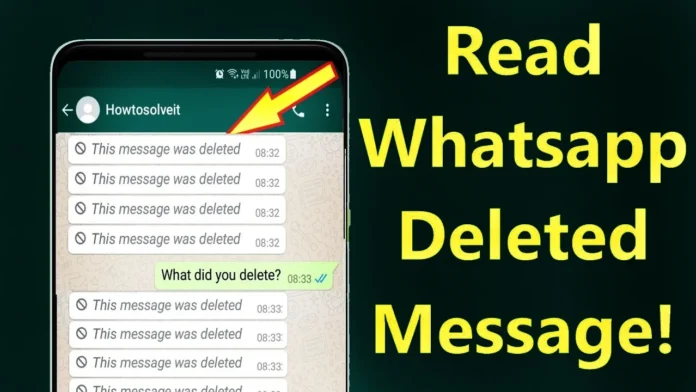
Jutt
Whatsapp
ایک چھوڑ دو
Dlate masge
Good
Hi
Hi hello
Ferodozkhan
Hi
Hi.