The largest navigation system in the world, Google Maps, is available as a native app for Android and iPhone devices and through a browser on desktop computers. “Google Maps Keeps Stopping“, This issue typically arises to users when they use the Google Maps app for navigation.
In today’s day, Google Maps is being utilized in big numbers in business, travel, etc. However, customers become really irate when Google Maps continues crashing and halting. Consequently, if you are also using Google Maps, each time you launch it, it ends automatically. This keeps occurring. It is thus possible to resolve the Google Maps keeps pausing issue on Android by utilizing the five techniques listed below.
5 Best Ways to Fix Android’s Google Maps Keeps Stopping
1. Turn Off Your Android Device
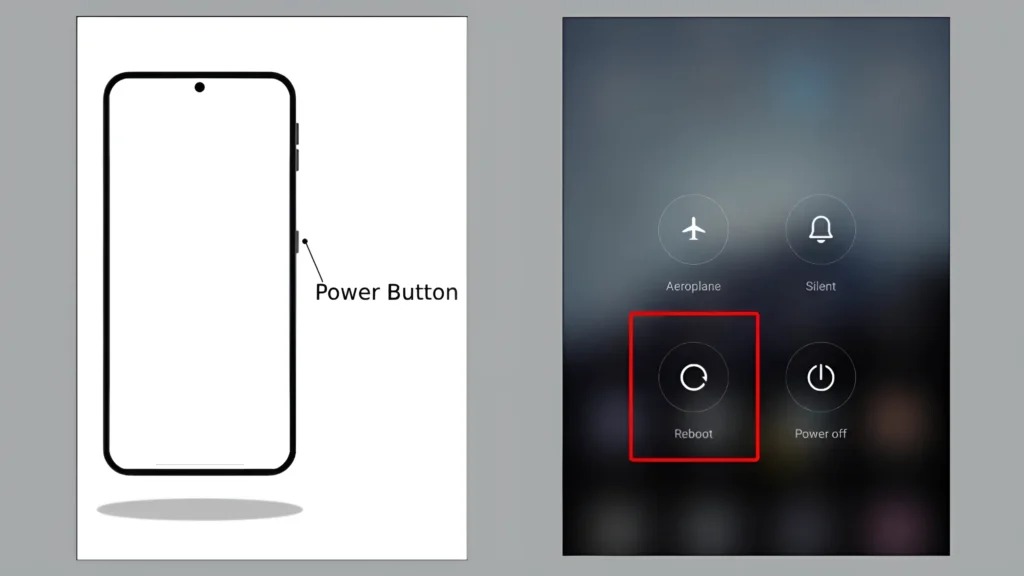
Restarting the phone can frequently resolve certain issues pertaining to Google Maps. Because if any kind of bug or error is present in Google Maps installed on your phone, then a simple phone restart is able to fix it.
Press and hold the power button on your Android phone to restart it.
To reboot or restart, click the button.
2. Google Maps App from Google Play Store
If you are using an old Google Maps app on your phone, it might be one of the primary causes for the keeps crashing or keeps pausing problem. Nowadays, Android apps come with some bugs, to fix which the developers roll out the latest build update of that app on the Play Store. Thus, you should promptly update the Google Maps app as well.
Using the Google Play Store, update the Google Maps app:
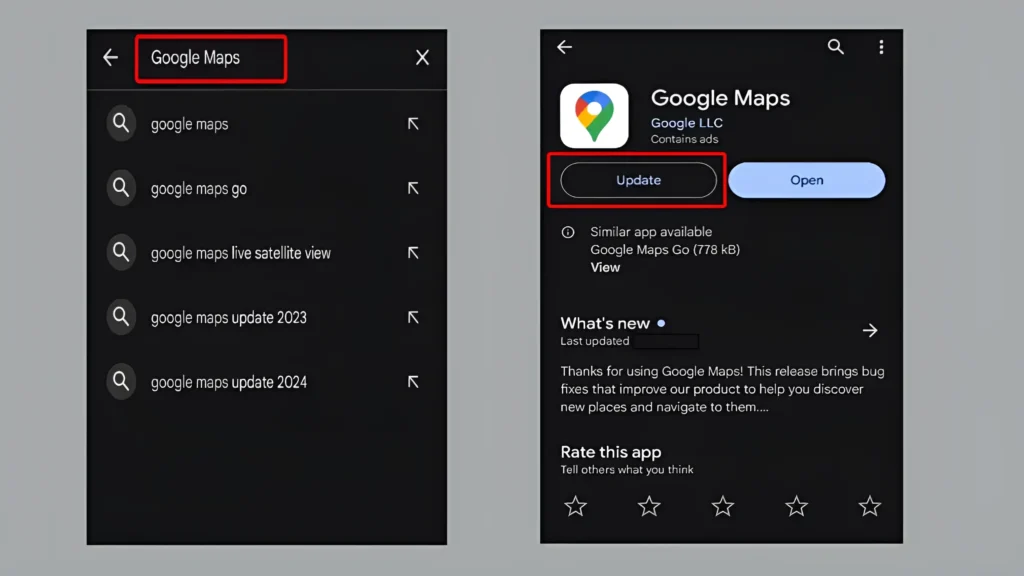
On your phone, open the Play Store.
Type ‘Google Maps’ in Search Bar on Top.
Now verify whether the Google Maps app has any updates available.
If Update Available, Click on Update Button to Install Latest Version of Google Maps.
That’s all. Your phone is now running the most recent version of Google Maps.
3. Make the Google Maps app force stop
Run-time issues sometimes cause the Google Maps program to crash or close itself repeatedly. For this, a force stop is an effective way to fix the problem. On Android phones, there is an option to force stop the application.
To Force Stop Google Maps on Android:
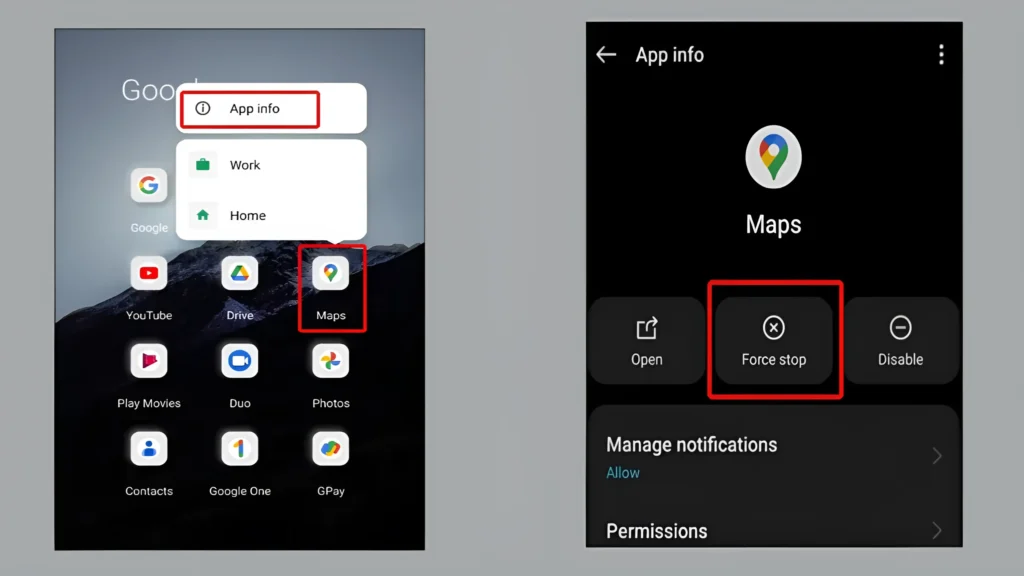
- Tap App Info after pressing and holding the Google Maps app icon.
- Click on Force Stop Option.
- Now, open Google Maps again. It should now work properly now without any issues.
Read More : On/Off Flash Notification on Samsung Phones: How to Do It
4. Delete the Cache for the Google Maps App
By continuously using an app, a cache file of that application is created, which later gets converted into a junk file. This out-of-date cache file makes it harder for your program to function effectively. You should flush the cache of the Google Maps app once in such a scenario.
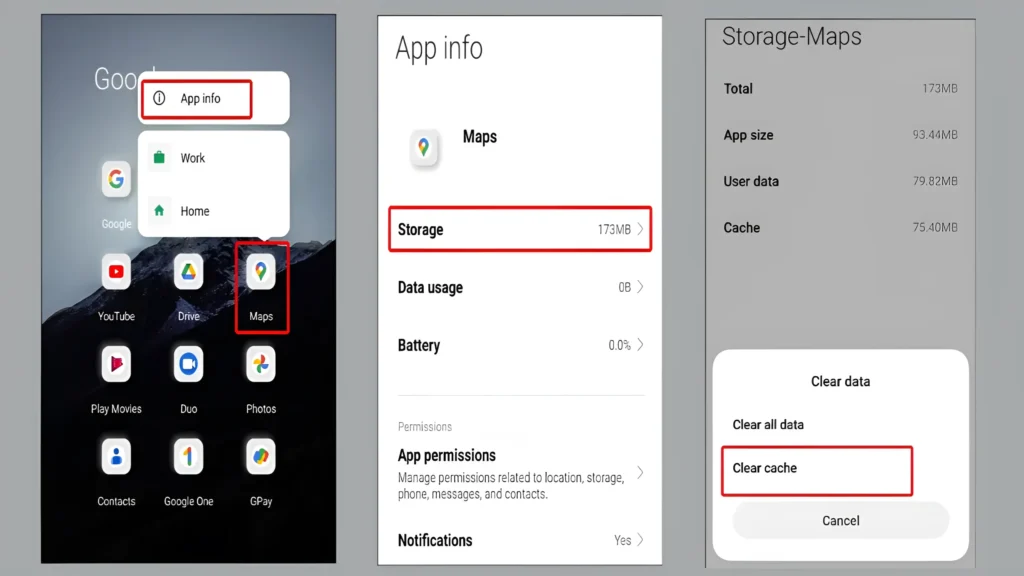
Press and Hold on Google Maps App Icon.
Click on App Info now.
Select Storage.
Tap on Clear Data.
Press Clear Cache now.
Note: Avoid selecting Clear All Data. This has the ability to log you out of Google Maps.
5. Use Google Maps Go (Lightweight Version)
Installing the Google Maps Go app is recommended if you have tried the four aforementioned techniques and the Google Maps app is still giving you trouble. A simplified version of Google Maps is called Google Maps Go.
Android users use this application when their phone’s RAM is very less, like 2GB or 3GB. With little resource use, the Google Maps Go app provides you with the correct routes. Google Maps Go is the best choice for you if your phone has less RAM than that.
I hope that after reading this article on “Google Maps keeps stopping on Android,” you are no longer experiencing the Google Maps issue. Please leave a Comment below if you have any methods. Don’t forget to Share this article to your friends.

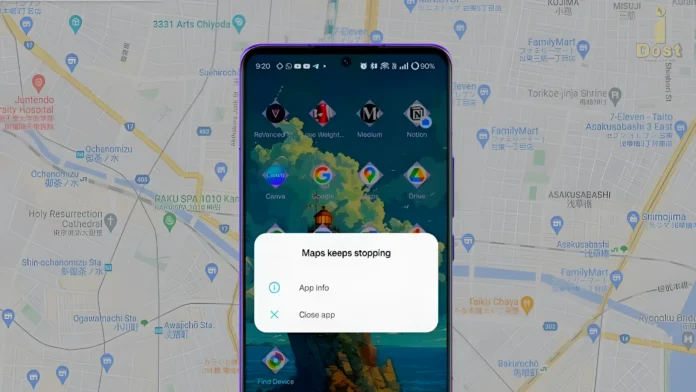
5gonline
5g g