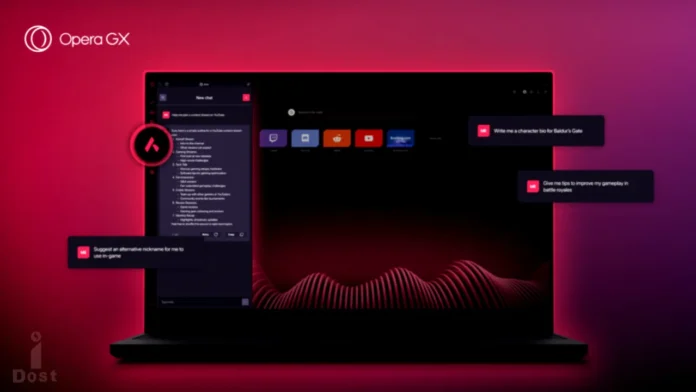For PC (Windows 10, Windows 11), Android, and iOS (iPhone), Opera GX is a browser designed specifically for gamers. Opera GX may transfer tasks from the CPU to the GPU (graphics processing unit) or other hardware components thanks to a feature called hardware acceleration. This tutorial will walk you through the process of how to turn on and off hardware acceleration in Opera GX.
I can assure you that your Opera GX browser’s performance can be significantly enhanced by this hardware acceleration option. However, this feature can occasionally cause your PC to perform less smoothly. Frequently, a scenario occurs until the laptop or PC crashes. Users desire to turn off hardware acceleration in Opera GX on their laptop or PC in such a scenario.
Tasks are transferred from the CPU to other hardware by Opera GX using the Hardware Acceleration function. This explains why browsing with Opera GX is still incredibly fluid. Learn how to turn on or off hardware acceleration in Opera GX on a Windows computer by reading this post.
How to Enable Hardware Acceleration in Opera GX
As a gaming browser, Opera GX comes with the hardware acceleration capability turned on by default. so that the browser’s performance is preserved. Frequently, however, users accidentally turn it off. They are also unable to switch it on later. Hardware acceleration can be enabled in Opera GX by following the instructions below.
In the Opera GX browser, to turn on hardware acceleration:
- Select the Opera GX Icon located in the upper left corner.
- From the Menu List, tap Settings. As an alternative, you can use the keyboard shortcut Alt + P.
- Scroll down the right side panel after selecting Browser. Next to “Use hardware acceleration when available,” Turn On the toggle switch.
- To Restart your Opera GX Browser, Tap the Relaunch option.
After completing the aforementioned procedures and restarting the browser, hardware acceleration will begin in your Opera GX.
Read More : We’re unable to create your Walmart+ membership?, Here’s Best Solution
How to Disable Hardware Acceleration in Opera GX
Opera GX is frequently used by broadcasters and gamers, however occasionally issues with its hardware acceleration arise when broadcasting Discord. Users wish to disable hardware acceleration in Opera GX in such a scenario. To do this, take the actions listed below.
To turn off hardware acceleration in Opera GX browser:
- Select the Opera GX icon located in the upper left corner.
- From the Menu List, tap Settings. As an alternative, you can use the keyboard shortcut Alt + P.
- Scroll down the right side panel after selecting Browser. Turn off the toggle now. Click “Use hardware acceleration when available” to proceed.
- To Restart your Opera GX browser, Tap the Relaunch option.
This post is of great use to you. Additionally, we now know how to turn on and off the hardware acceleration option in the Opera GX browser. If you have any questions, please leave a Comment below. Kindly Share this content.