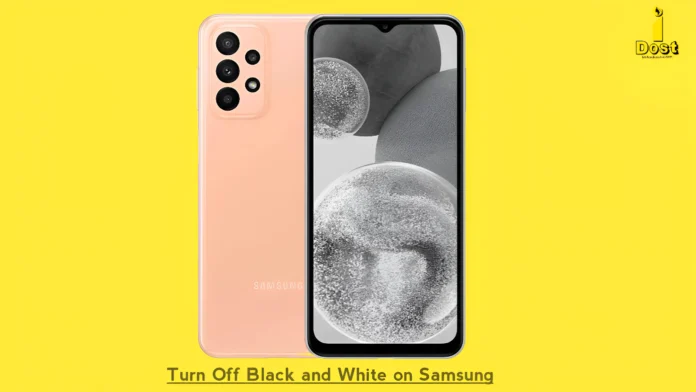The screen on your Samsung Galaxy phone has become black and white. Don’t worry! You do not alone. On phones, the options for accessibility, developer mode, and routines are often altered or activated. When this issue arises, your phone’s screen unintentionally becomes black and white. This page contains instructions on “How to Turn Off Black and White on Samsung Phone.“
Another name for Black and White mode is Grayscale mode. The phone displays all text in black and white when turned on, including buttons and functions. If you are also experiencing issues with grayscale mode, follow the three following ways to restore the color to your Samsung Galaxy screen.
There are 3 Ways to Turn Off Black and White on Samsung Phone.
1. From the Modes and Routines Settings
“Modes and Routines” is a feature on Samsung Galaxy phones that allows you to customize your phone’s appearance and settings according to the time and location. When the phone is switched on, the sleep mode found under Modes and Routines turns the screen black and white. Take these actions to remove this black and white.
How to turn off your Samsung phone’s black and white screen:
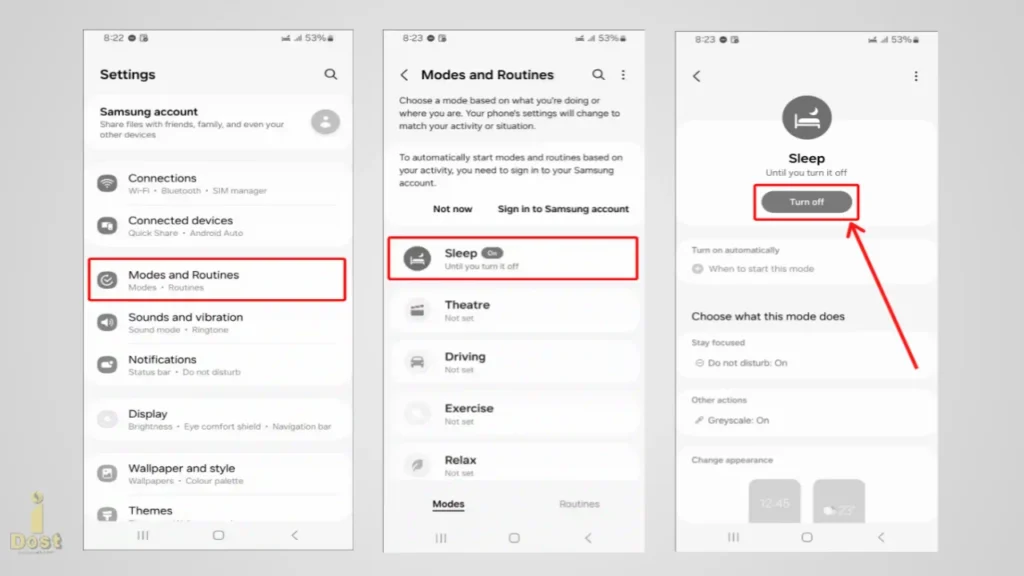
- Go to Settings and tap on Modes and Routines.
- Press the Sleep button.
- Press the “Off” button.
That’s it! After you Disable Sleep Mode under Modes & Routines, the black and white screen on your phone will change back to normal.
2. From the settings for accessibility
All Android phones, including Samsung smartphones, include disability options that allow you to switch to grayscale screen colors. Should you inadvertently alter the color adjustment settings, the screen may display just black and white. Follow these steps to “Turn Off Black and White on Samsung Phone”.
Follow these steps to turn off grayscale mode on your Samsung Galaxy phone:
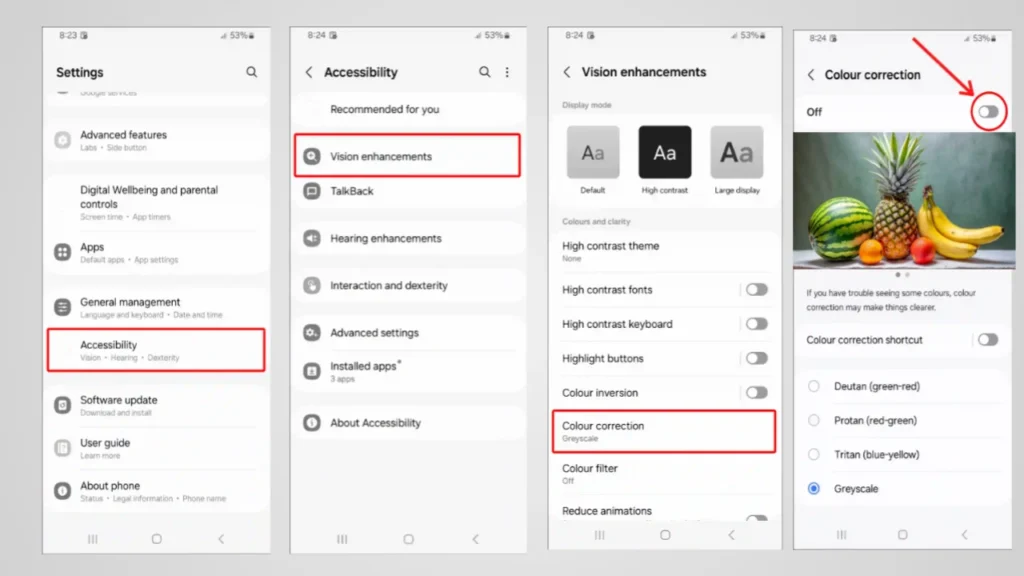
- Open Setting to Set up your Samsung phone.
- Find Accessibility and Tap on it.
- Tap on Vision Enhancements.
- Click on Color Correction.
- Under “Color Correction,” turn off the toggle switch.
That’s it! It won’t be black and white on your Samsung phone or computer anymore. Your screen’s colors should now seem normal once again.
Read More : How to Connect an iPhone to Windows 11
3. Go to Developer Mode
To disable the black and white screen on your Android device, utilize Color Space if your device is in developer mode. In order to restore the color, locate it under Settings, Press it, then choose “Disabled.””
I’m grateful you took the time to read this. I hope that was useful. You now understand “How to Turn Off Samsung Phone in Black and White.” Please leave a comment below if you’re having any additional issues with your Samsung phone. You are welcome to share this post.